The following are instructions for using QRZ.com Logbook to generate and submit logs for the CQ World Wide WPX SSB or CW contests. The process involves three activities:
A. Configuring QRZ.com Logbook to capture the information required for the contest
B. Exporting the QRZ.com Logbook QSOs applicable to the contest to an ADIF file
C. Converting the ADIF file to a Cabrillo 3.0 file and uploading the Cabrillo 3.0 file to CQ WW WPX
A. Configuring QRZ.com Logbook to Capture the Information Required for the Contest
1. Go to QRZ.com and log into your account: https://www.qrz.com/
2. Click on QRZ Logbook in the upper right corner.
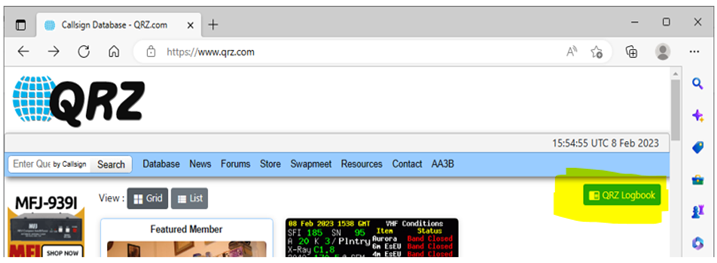
3. If you have multiple logbooks on QRZ.com, verify that desired logbook is displayed. Enter the first contest call that you wish to log in the box to the left of the “Add QSO”. Press the “Add QSO” button.
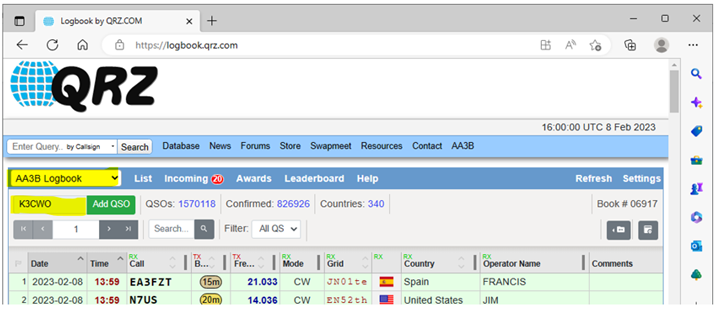
4. Verify that the date and time are correct.
• Enter the Band, Frequency, Mode, Sent RST, Received RST and “My Power”
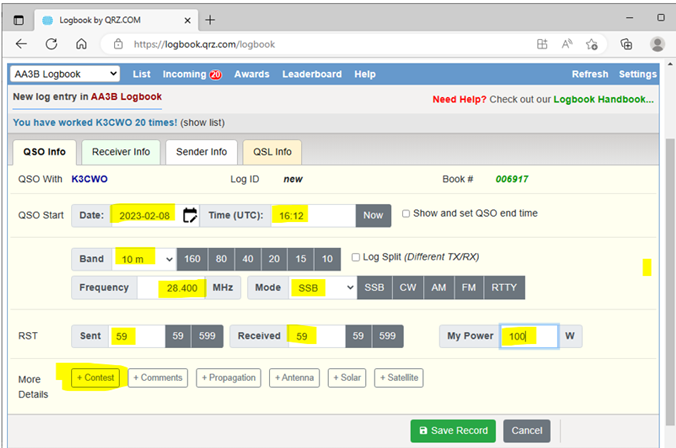
- Press the “+ Contest” button in the lower left part of the page.
• Use the Contest pull down menu to select the desired contest which is CQ WPX (SSB) for this procedure
• Ignore the “ARRL Section” and “Class” boxes
• Ignore the “Info Sent:” box, AND enter your transmitted serial number, starting with 1 in the first “Serial:” box
• Ignore the “Info Received” box, AND enter the received serial number in the second “Serial:” box
• Press the “Save Record” button at bottom of the page
• Ignore the “Duplicate Record Alert” message if received
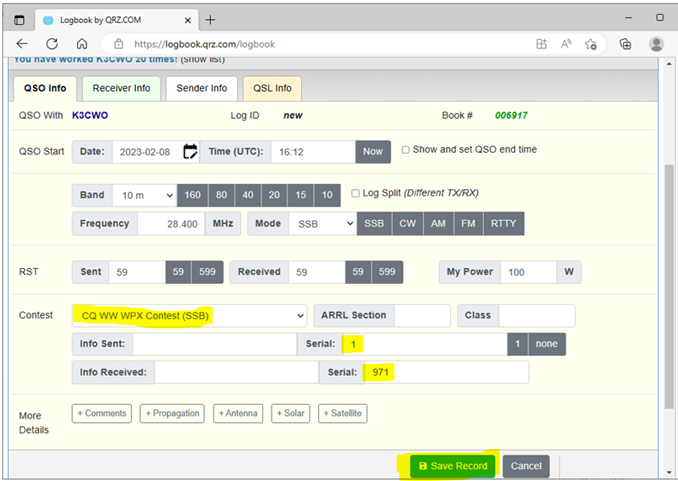
- Repeat steps 4 and 5 for all additional contest QSOs.
• Update the band, “Sent RST”, and “Received RST” as appropriate
• Update the band and frequency as appropriate
• The “+ Contest” details will be repeated automatically
• Verify that your transmitted serial number is correct (it automatically updates) and be sure to enter the received serial number
B. Exporting the QRZ.com Logbook QSOs Applicable to the Contest to an ADIF File
After the contest:
1. Go to your QRZ.com logbook using steps 1 and 2 in Section A.
2. Check the right most box for each contest QSO. NOTE: Only QSOs applicable to the contest should be checked. Push the “Actions” button in the lower right corner of the page.
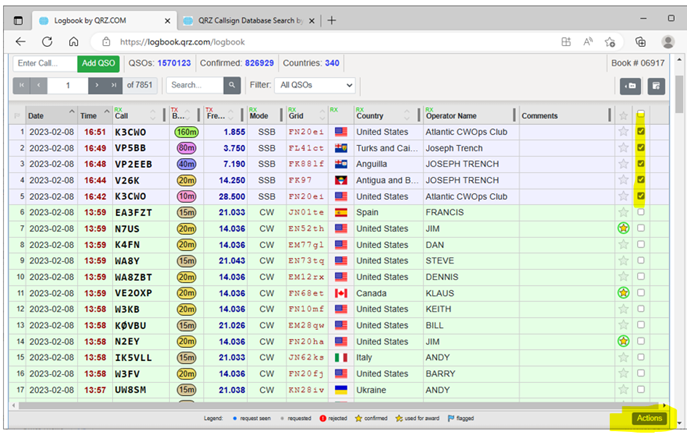
3. Select the “Export the selected records” option and push “Continue”.
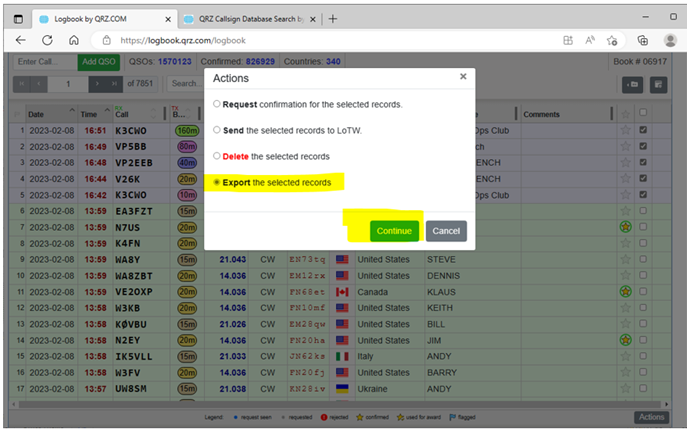
4. A link will then be sent to your email address from QRZ.com. Click on the link to obtain an ADIF file containing your contest QSOs.
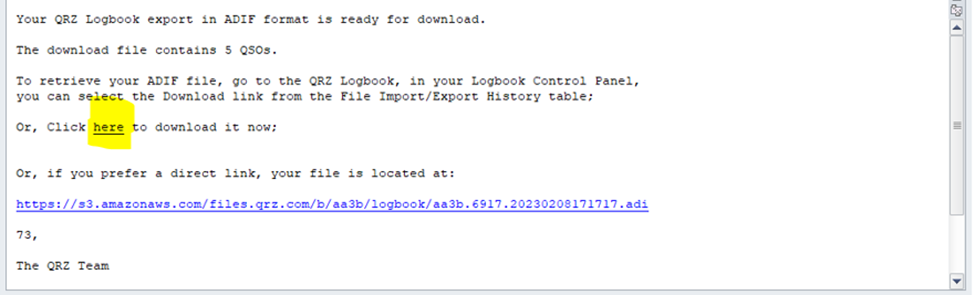
C. Converting the ADIF File to a Cabrillo 3.0 File and Uploading the Cabrillo 3.0 File to CQ WW WPX
1. Go to the CQ World Wide WPX Contest ADIF to Cabrillo Converter at https://www.cqwpx.com/adif/
• Enter your callsign in the “Callsign Used:” box
• Click on the “Choose File” and open the ADIF file downloaded in Step 4 of Section B
• Push the “Upload” button
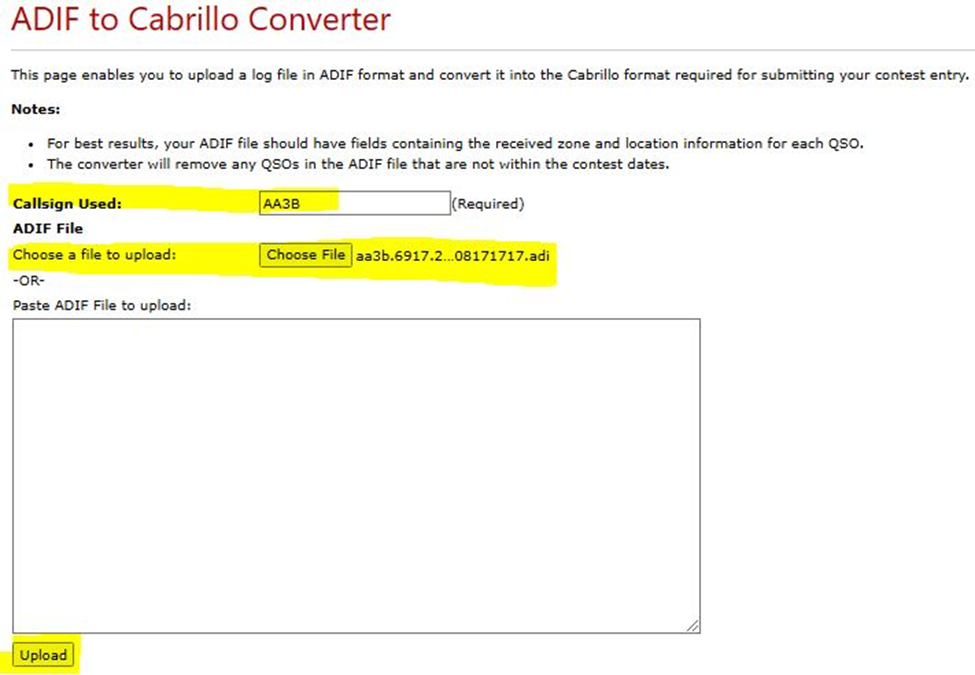
2. Provide the requested entry information:
• See the rules (https://www.cqwpx.com/rules.htm) if you need help in selecting your category
• No action is required for the “Exchange Sent Tag” or “Exchanged Received Tag” if Section A steps 5 and 6 were followed
• Your location is your ARRL section (shown in the “Location:” pull down) for USA and Canadian stations, and DX for everyone else
• Push the “Convert” button
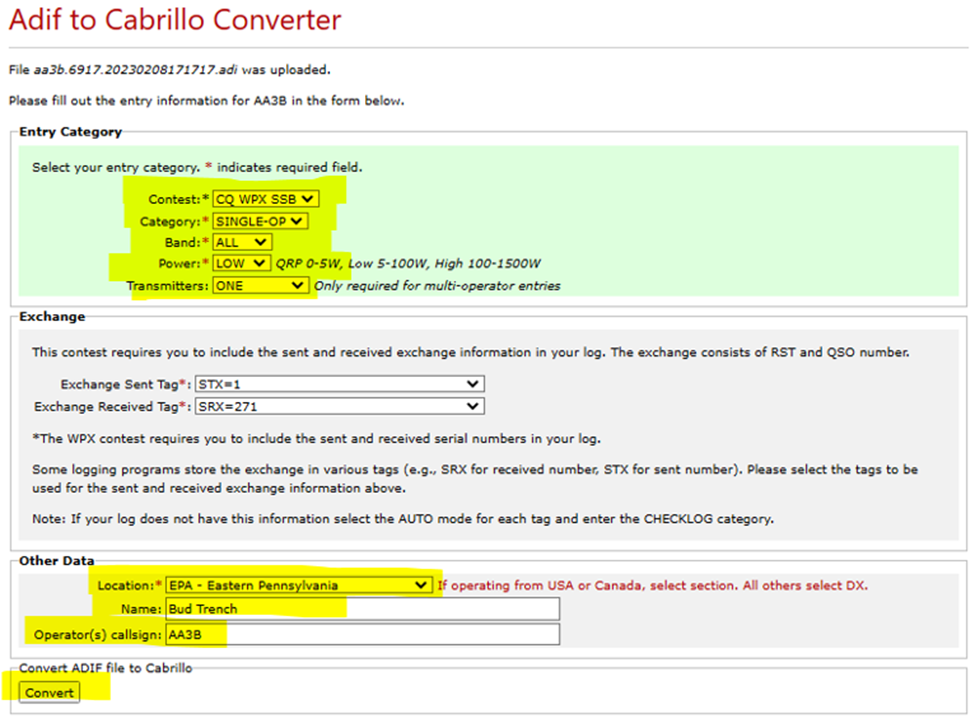
3. The ADIF to Cabrillo converter will then display a Cabrillo file.
• Verify the category information. NOTE: the CATEGORY-ASSISTED: data is not relevant unless you are using the Classic Overlay. Please see the rules.
• Enter your address information
• Enter your club information (optional). Please spell out the full club’s name with no abbreviations
• Inspect the QSO lines to verify that they contain the expected transmitted and received serial numbers
• Press the “Go to Log Upload” button
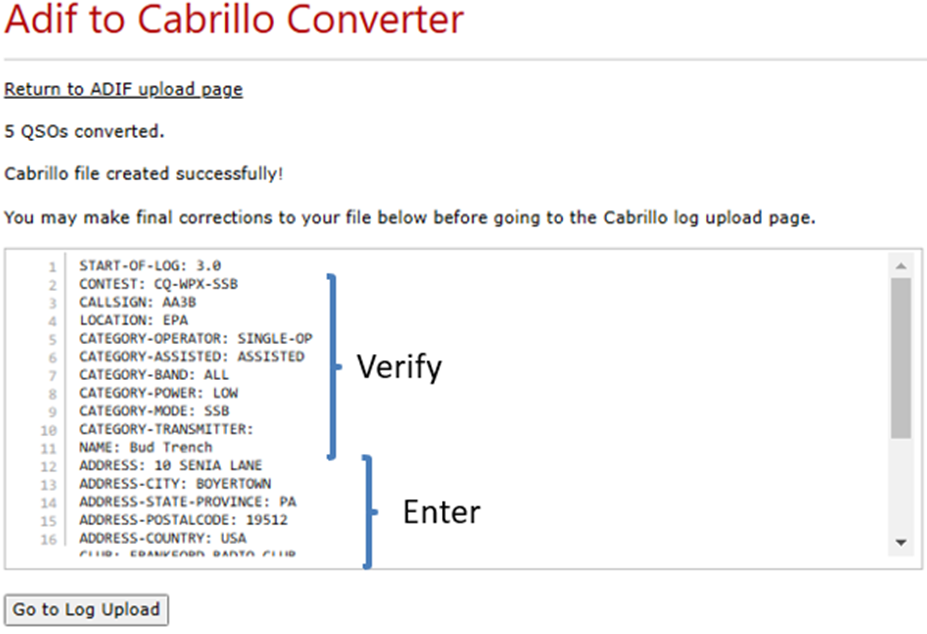
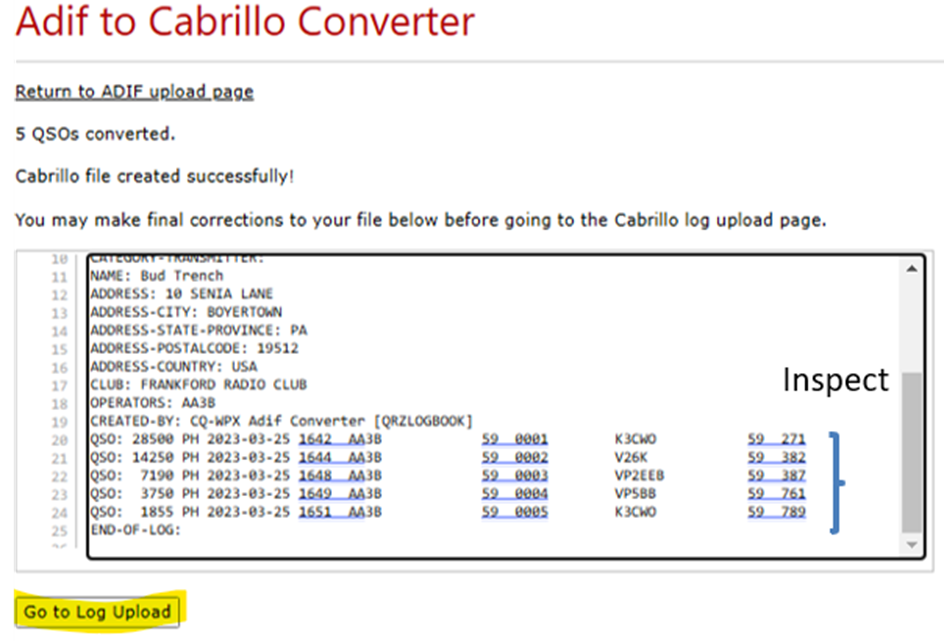
4. Follow the steps provided on the “Cabrillo Log Upload” page (https://www.cqwpx.com/logcheck/) to complete the log submittal process. It is not necessary to provide a claimed score.
The following are instructions for using QRZ.com Logbook to generate and submit logs for the CQ World Wide WPX SSB or CW contests. The process involves three activities: A. Configuring QRZ.com Logbook to capture the information required for the contestB. Exporting the QRZ.com Logbook QSOs applicable to the contest to an ADIF fileC. Converting the … Continue reading Using QRZ.com Logbook for the CQ WW WPX SSB/CW Contests
fai click qui per leggere l'articolo completo - click here to read more